Introduction
File restoration from backup stands as a pivotal element of data management, safeguarding and facilitating the recovery of valuable information.
Through its implementation of incremental backups and the storage of multiple file versions, Polarbackup provides users with the capability to restore files to previous states. This functionality proves particularly beneficial in scenarios involving malware compromising file content.
With Polarbackup, you can:
- Restore the latest version of your backed-up files on a computer. (Learn more)
- Restore an older version of your backed-up files on a computer. This article guides you through the process.
- Restore Deleted Files on a computer. (Learn more)
- Restore files on a new computer without initiating a backup on it. (Learn more)
- Perform remote restoration. (Learn more)
In this article, we are providing details for:
- Restoring Old Versions of Files via “Polarbackup Restore” Desktop Application
- Downloading an Old Version of a File from the Polarbackup Web Console
Restoring Old Versions of Files via “Polarbackup Restore” Desktop Application
Step 1. Open your Polarbackup desktop application and click the Restore button. This will launch the Polarbackup Restore application.
Step 2. Use the Computer Name drop-down menu to select the computer that you want to restore from its backup.
Step 3. To Restore an Old Version of One Specific File
- Click the Show Versions option next to the file’s name on the left-side panel. This will open a new pop-up window, listing all the available versions of this file.
- Select the wanted version by clicking on it, and click the Save button.
- In the Restore Options window, specify the restore location and proceed with restoring the file.
Step 4. To Restore Older Versions of Files within a Folder
- Choose the desired folder from the left-side panel and transfer it to the right-side panel using the Add
 icon. Once done, proceed by clicking the Next button.
Data that is backed up to ❆Cold Storage will be in a designated folder named ❆Cold Storage. You can click on that folder to go inside it.Enable the Show/Restore Deleted Files option if you wish to see and include them in the restore job. (Learn more)
icon. Once done, proceed by clicking the Next button.
Data that is backed up to ❆Cold Storage will be in a designated folder named ❆Cold Storage. You can click on that folder to go inside it.Enable the Show/Restore Deleted Files option if you wish to see and include them in the restore job. (Learn more) - From under the Restore Location, select the Restore to an alternative location, and browse for any alternative location you prefer restoring to it.
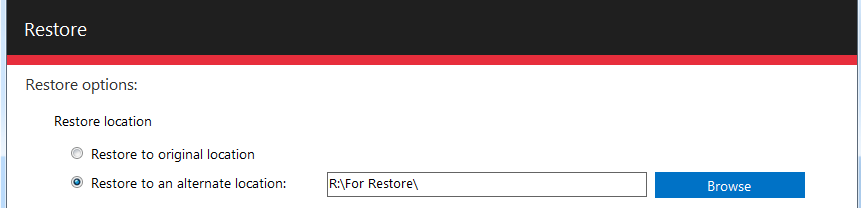
- From under the Restore date range section, enable the Restore files within the specified date range → Set the settings as you prefer.

- Click the Next icon to start the restore process.
During this restoration process, it is vital to maintain uninterrupted operation of your machine—avoid turning it off, logging out of your user profile, or activating sleep mode. Once files are ready and accessible, the download commences automatically. You may minimize or close the Polarbackup Restore window without affecting the restoration progress.
Downloading an Old Version of a File from the Polarbackup Web Console
Step 1. Sign in to your Polarbackup web console.
Step 2. Refer to the My Computers tab.
Step 3. From the list of your machines on the left side of the page, select the computer you want to restore from.
Step 4. Browse the data, right-click on the file you want to download an older version of and select the Show Versions option.
Step 5. In the opened Versions window, you will see all the file versions and you can Download the wanted ones.
