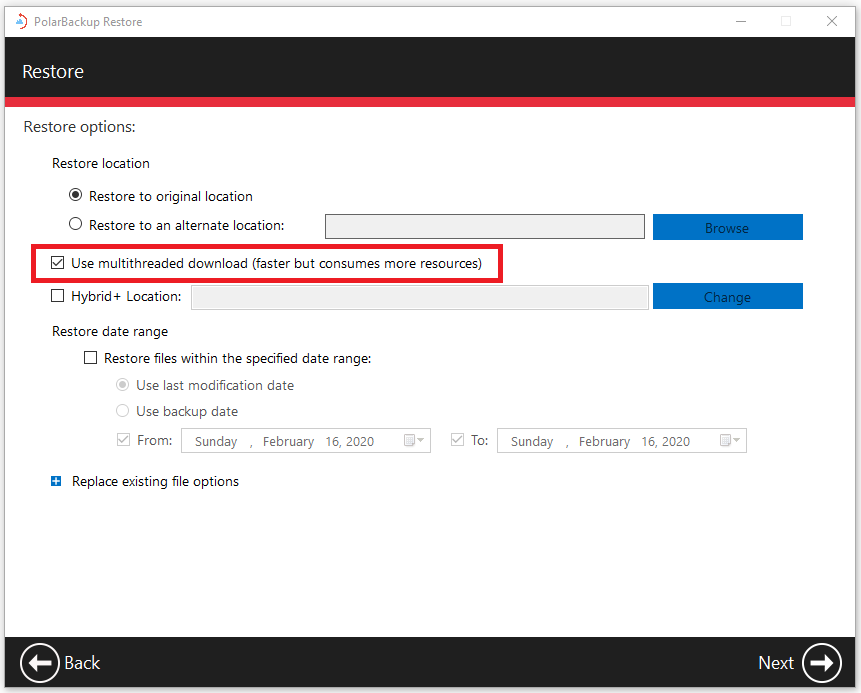Introduction
Restoring your data efficiently and quickly is crucial for minimizing downtime and maintaining productivity. Below are several strategies to enhance the speed of your restore operations with Polarbackup.
Optimizing Restore Speed
1. Upgrade Your Network
A robust and fast network connection is essential for optimal restore speeds. Consider the following steps to enhance your network performance:
- Increase Bandwidth: Higher bandwidth ensures faster data transfer rates.
- Reduce Network Congestion: Limit other network activities during restoration to minimize congestion.
- Use Wired Connections: Wired connections generally provide more stable and faster speeds compared to wireless ones.
2. Optimize Your Device Performance
The performance of the device on which you are restoring data significantly impacts the restore speed. Here are some tips to optimize your device:
- Upgrade Hardware: Ensure your device has sufficient processing power and memory.
- Close Unnecessary Applications: Free up system resources by closing unused applications and processes.
- Maintain Disk Health: Regularly defragment your hard drive and check for errors to maintain optimal performance.
3. Use Restore Filters
Polarbackup Restore allows you to use filters to narrow down the files you need to restore. This can significantly reduce the restore time:
- File Type Filters: Restore only specific types of files that are crucial, such as documents or images.
- Date Filters: Limit the restore to files modified/backed up within a particular date range.
- Folder Filters: Select only certain folders to restore instead of the entire backup set.
- Deleted Files Filter: Avoid restoring deleted files if they are not needed. (Learn more)
4. Enable Multithreaded Download
In the Restore Options window, select the Use multithreaded download option. This will accelerate the restore process but will require more system resources.
5. Restore During Off-Peak Hours
Restoring data during times of low network and device activity, such as late at night or early in the morning, can improve speed.
6. Keep Your Polarbackup Application Updated
Ensure that your Polarbackup application is up to date. (Learn more)
7. Avoiding Interference
Add Polarbackup directories to your antivirus exclusion list to prevent interference, which can slow down the backup process. Here are the main Polarbackup directories:
-
- C:\Program Files\PolarBackup
- C:\Users\YourUserName\AppData\Roaming\PolarBackup\
By implementing these strategies, you can significantly enhance the speed and efficiency of your data restoration processes with Polarbackup.