Introduction
With Polarbackup, deleting a backup involves discontinuing the backup process for a specific device (such as a computer or server), without retaining the backed-up data from that device on the cloud.
How to Delete a Computer’s Backup
- For Single-User Plans
- Sign in to your Polarbackup web console.
- Refer to the My Computers tab.
- On the left-side panel, all computers that are currently backed up under this account will be listed. Select the one which you want to delete its backup by clicking on it.
- Now, click the More icon at the upper right corner of the page and select the Delete Computer option.
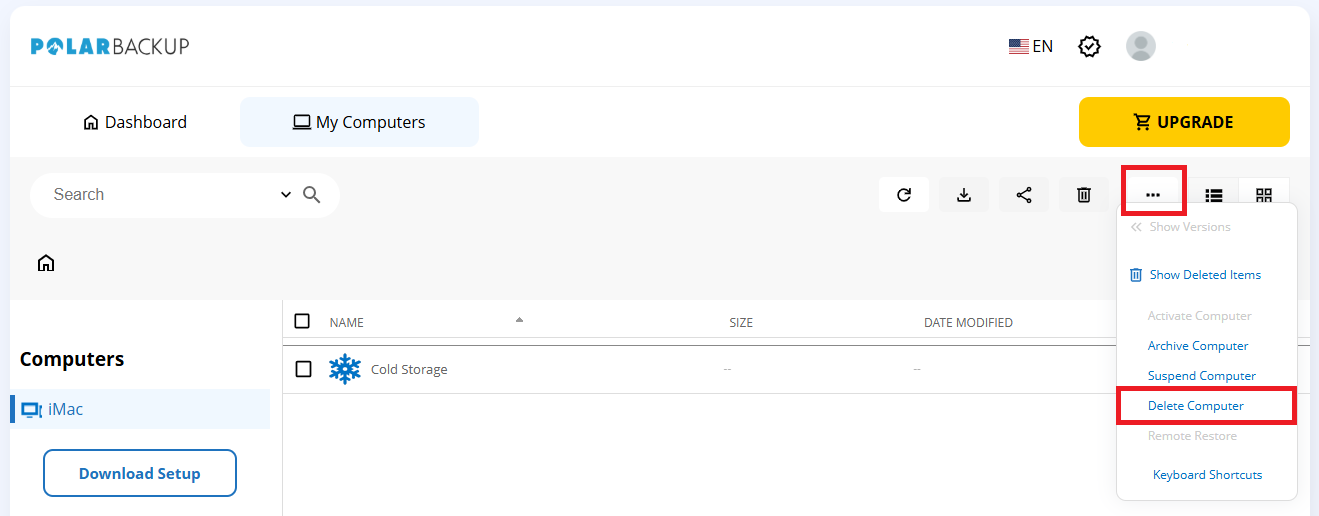
- A confirmation message will appear; click OK to continue.
- For Multiple Users Plans
- Sign in to your Polarbackup web console where the desired backup is stored. Make sure to sign in as an admin user.
- Refer to the Users / Servers tab.
- Click on the X(View) option that is available under the Computers column of the desired user. A list of all backed-up computers for this user will appear.
- Click the Action button for the computer you want to delete and select the Delete Computer option.
- A confirmation message will appear; click OK to continue.
After completion, within a 15-minute window, the Polarbackup desktop application installed on the recently archived computer will detect this action and automatically log you out. If you wish to back up the computer again, you will have to add it to your account by following the steps here, which will trigger a fresh backup process that utilizes the data deduplication mechanism.
How to Delete a Server’s Backup
- Sign in to the Polarbackup web console where the desired backup is stored. Make sure to sign in as an admin user.
- Refer to the Users / Servers page.
- From the left-side panel of the Manage Users/Servers page, click the Servers option. All servers that are currently backed up under this account will be listed.
- Click the Action icon of the server you want to delete its backup and select the Delete Server option.
- A confirmation message will appear; click OK to continue.
After completion, within a 15-minute window, the Polarbackup desktop application installed on the recently archived server will detect this action and automatically log you out. If you wish to back up the server again, you will have to add it to your account by following the steps here, which will trigger a fresh backup process that utilizes the data deduplication mechanism.
