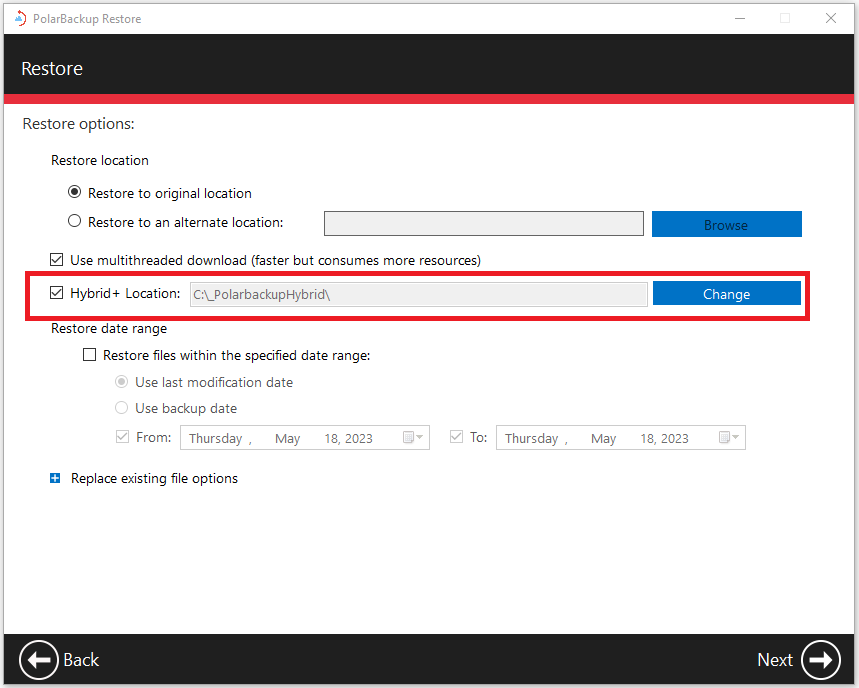Introduction
To initiate a data restore operation, you will need to utilize the Polarbackup Restore desktop application.
How to Restore Data from the Hybrid+ Backup
Step 1. Open your Polarbackup desktop application and click the Restore button. This will launch the Polarbackup Restore application.
Step 2. Use the Computer Name drop-down menu to select the computer that you want to restore from its backup.
Step 3. Choose the desired data from the left-side panel and transfer it to the right-side panel using the Add ![]() icon. Once done, proceed by clicking the Next button.
icon. Once done, proceed by clicking the Next button.
Step 4. In the Restore options window, ensure that the Hybrid+ Location option is enabled. Then, select the Hybrid+ backup folder (_PolarbackupHybrid) where your data is stored and click the Next button.
During this restoration process, it is vital to maintain uninterrupted operation of your machine—avoid turning it off, logging out of your user profile, or activating sleep mode. Once files are ready and accessible, the download commences automatically. You may minimize or close the Polarbackup Restore window without affecting the restoration progress.
By following these steps, Polarbackup Restore will prioritize retrieving your files from the Hybrid+ backup. If certain files are not found in the Hybrid+ backup or if the Hybrid+ drive is not available, Polarbackup will then proceed to request them from the Cloud.