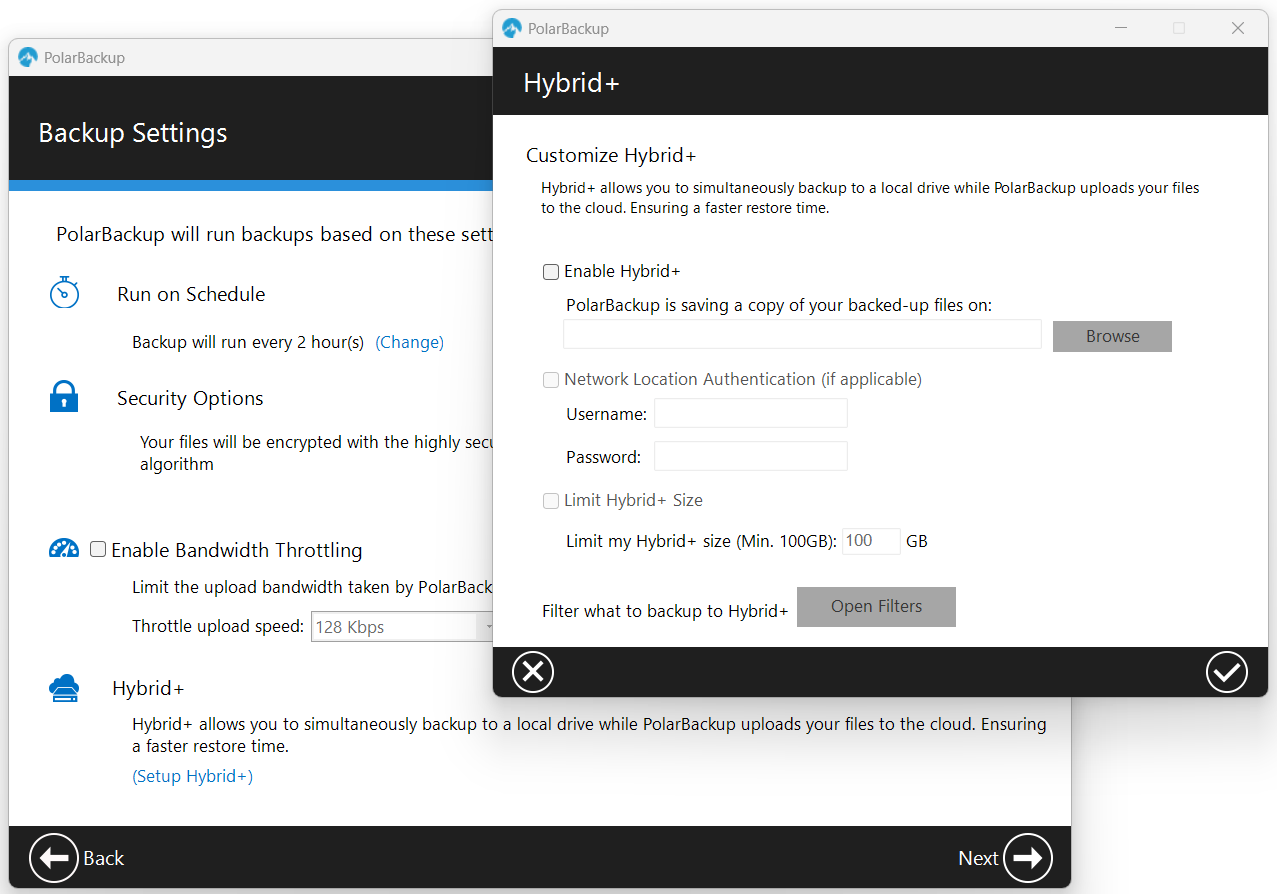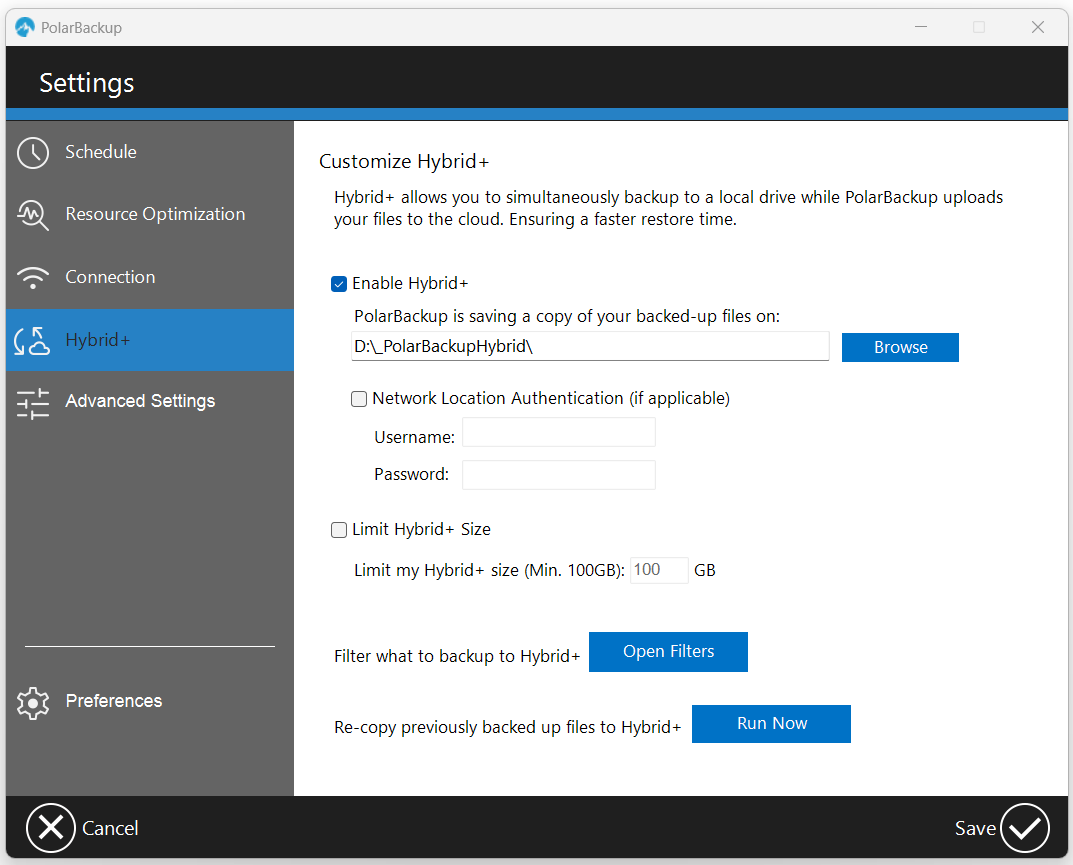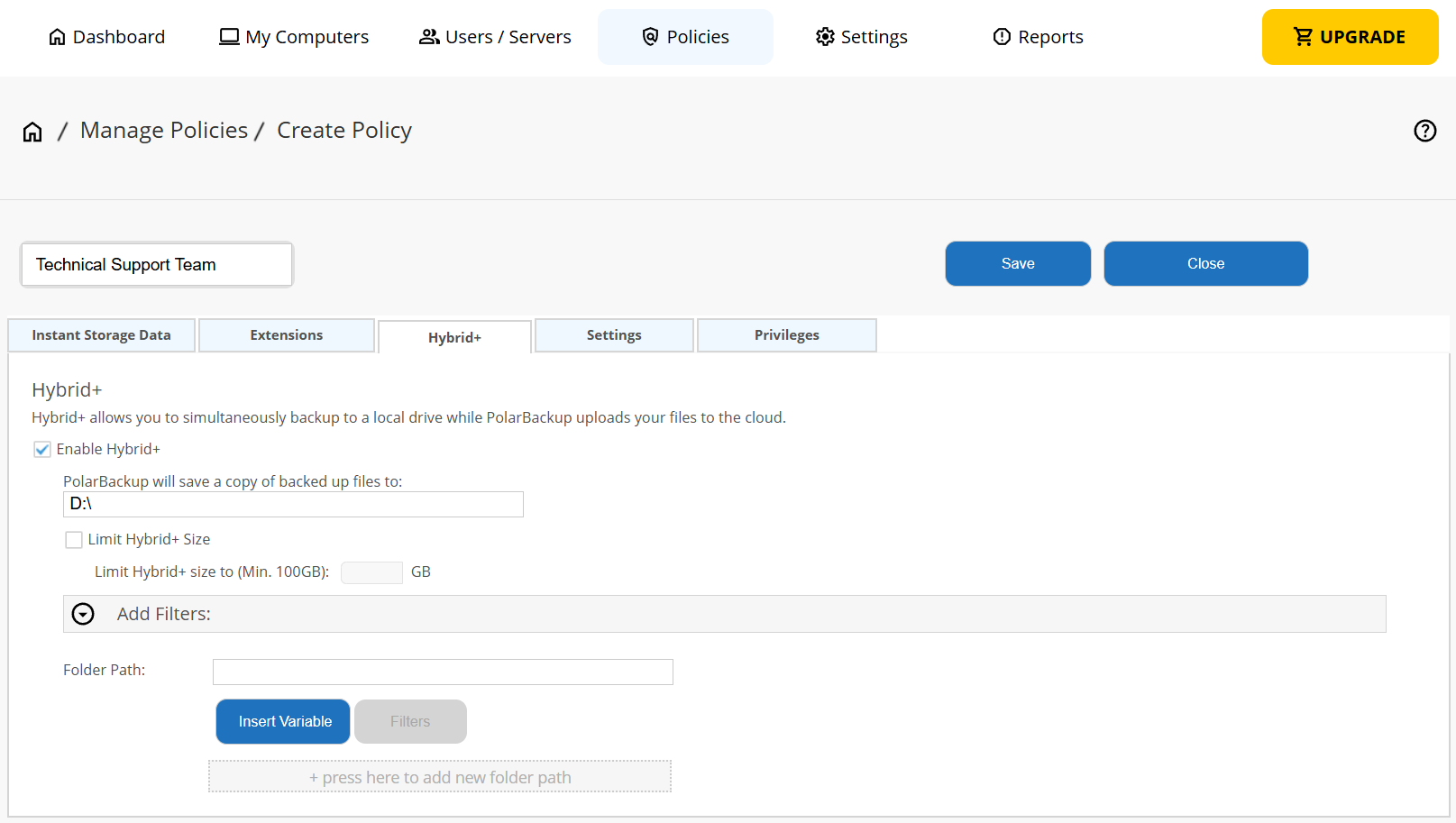Introduction
Polarbackup provides users with the flexibility to enable or disable the Hybrid+ option at any stage, not solely at the onset of the backup process. This adaptability ensures that your backup strategy remains responsive to your evolving needs.
When the Hybrid+ drive becomes full, Polarbackup will begin removing older files from it to free up space for newly backed-up files. The deleted files will remain in the Cloud storage for recovery.
Enabling Hybrid+ During Polarbackup Application Installation
Once you have successfully installed the Polarbackup application, the next step is to activate it and set up your backup job. Within this procedure, you will have the opportunity to activate the Hybrid+ option by accessing the Backup Settings window as follows:
- From under the Backup Settings window, click the Setup Hybrid+ option.
- In the opened Hybrid+ window, select to Enable Hybrid+.
- Browse for the location where you would like to keep your Hybrid+ backup. It is recommended to save the backup on an external or network drive.
If you have selected a network location that requires authentication, make sure to provide the proper credentials under the Network Location Authentication option. - (Optional) To have control over the size of your Hybrid+ backup, you can enable the Limit Hybrid+ Size option and specify the desired size. By doing so, when the Hybrid+ backup reaches the specified limit, Polarbackup will begin removing files from it in order to reduce its size.
- (Optional) If you would rather apply a filter to determine what gets included in the Hybrid+ backup instead of including all the selected data, you can click the Open Filters button and add the appropriate filter rule.
- Once done, click the Save icon at the lower-right corner of the Hybrid+ window to save your settings.
Enabling Hybrid+ In the Middle of the Backup
You have the flexibility to modify your decision and activate the Hybrid+ feature at any point, even if you did not enable it during the initial installation of Polarbackup. Here is how to do so:
- Open the Polarbackup desktop application.
- Click on Settings.
- From the left-side panel, click on Hybrid+.
- Select to Enable Hybrid+.
- Browse for the location where you would like to keep your Hybrid+ backup. It is recommended to save the backup on an external or network drive.
If you have selected a network location that requires authentication, make sure to provide the proper credentials under the Network Location Authentication option. - (Optional) To have control over the size of your Hybrid+ backup, you can enable the Limit Hybrid+ Size option and specify the desired size. By doing so, when the Hybrid+ backup reaches the specified limit, Polarbackup will begin removing files from it in order to reduce its size.
- (Optional) If you would rather apply a filter to determine what gets included in the Hybrid+ backup instead of including all the selected data, you can click the Open Filters button and add the appropriate filter rule.
- (Optional) Once the Hybrid+ option is enabled during an ongoing backup, it is important to note that files that have already been backed up to the Cloud prior to enabling Hybrid+ will not be automatically included in the Hybrid+ backup. If you wish to include those files, you can click the Run Now button for the Re-copy previously backed up files to Hybrid+ option. It is essential to allow Zoolz sufficient time to complete the copying process.
- Once done, click the Save icon at the lower-right corner of the Settings window to save your settings.
Enabling Hybrid+ From the Polarbackup Web Console
This approach is exclusively accessible within the Business edition of Polarbackup.
- Log in to your Polarbackup web console as an admin user.
- Refer to the Policies page.
- Create a new policy, or edit an existing one.
- Refer to the Hybrid+ tab.
- Type the path of the location where you would like to keep the Hybrid+ backup. It is recommended to save the backup on an external or network drive.
If you have selected a network location that requires authentication, make sure to provide the proper credentials under the Network Location Authentication option.
- (Optional) To have control over the size of your Hybrid+ backup, you can enable the Limit Hybrid+ Size option and specify the desired size. By doing so, when the Hybrid+ backup reaches the specified limit, Polarbackup will begin removing files from it in order to reduce its size.
- (Optional) If you would rather apply a filter to determine what gets included in the Hybrid+ backup instead of including all the selected data, you can expand the Add Filters section and add the appropriate filter rule.
- Save your changes to this policy.