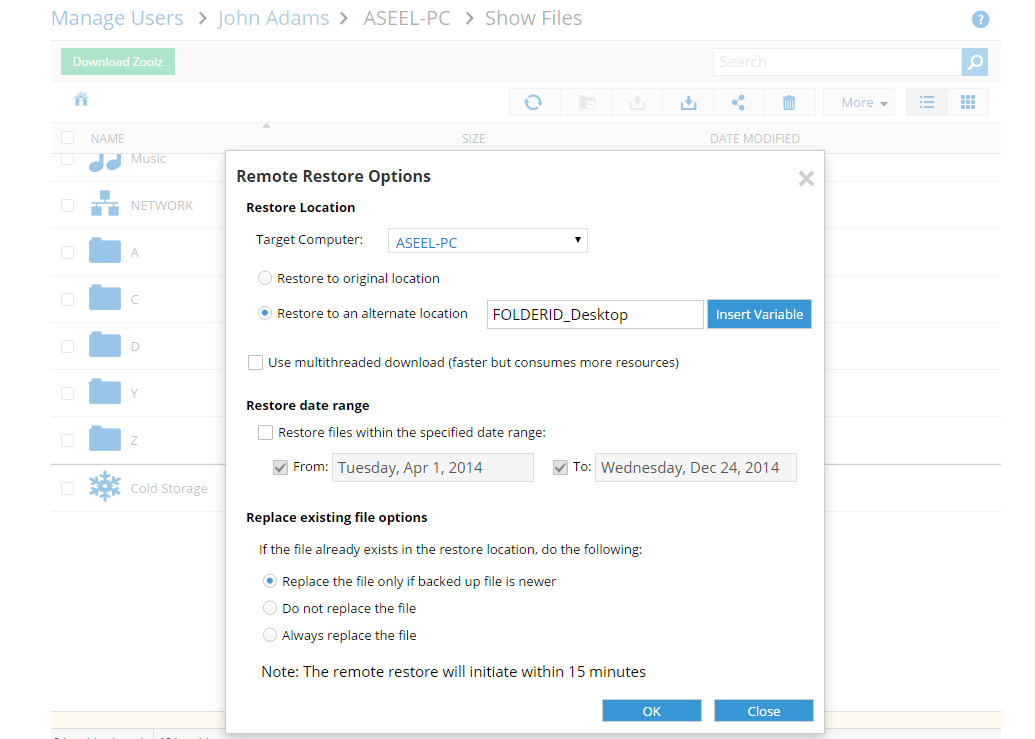Introduction
Polarbackup provides users with the capability to initiate a data restoration request remotely from any machine through the Polarbackup web console. This feature streamlines the data recovery process, allowing administrators to restore data without needing physical access to the user’s device.
How to Initiate a Remote Restore Request
Step 1. Sign in to your Polarbackup web console as an admin user.
Step 2. Refer to the Users / Servers page.
Step 3. From the left-side panel, click Computers or Servers. A list of all computers/servers that are backed up under this Polarbackup account will be shown.
Step 4. Click the Actions icon ![]() for the device which you need to restore files from its backup, then click the Show Files option.
for the device which you need to restore files from its backup, then click the Show Files option.
Step 5. Select the data you wish to restore, right-click on the selected data, and choose the Remote Restore option.
Step 6. Configure Restore Options
- In the Remote Restore Options dialog box, specify the restore location from the available options. The Polarbackup desktop application should be installed and updated on the Target Computer.
- Optionally, enable multi-threaded download, specify the date range for the restore, and decide if the restored files should overwrite the original files.
- Adjust these settings as needed and click OK.
Step 7. After approximately 15 minutes, the Polarbackup Restore desktop application will open on the selected Target Computer, and the restore process will begin.